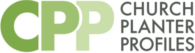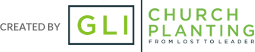Account Settings
You may change your contact information at any time by visiting the account screen, entering your new information and clicking “save.” This will update the information displayed for your agency as well.
Assessments
To take an assessment, click on the name in the Instrument column on the profile screen and following the directions given there. Once complete you may view your report by clicking on “view” in the results column. A pdf version of the report will also be available for download. The Golden Personality Profile and Portrait Predictor are supplied by external vendors and sites. It can take as long as 1 business day for your results to load onto the Church Planter Profile server.
Files
The file section enables each agency to collect specific information from you. Follow these steps in using this portion of the site:
- Go to the profile screen.
- Click on the name in the Files column.
- Download the original file if available. (This may be a Microsoft Word or Adobe PDF form)
- Complete the form and save it on your local computer.
- Upload the file to Church Planter Profiles from the file upload screen.
An agency may ask you to upload a file for which there is no form, for example a resume or a photo. In this case, you may skip steps 3 and 4.
Archives
Once you have completed all of your assessment instruments and/or uploaded all of the agency requested files, you may download an archive of your results and files by clicking on “Download zip of Files” on the task menu.
If you require additional assistance, you may email support and we'll get back to you within 24 hours